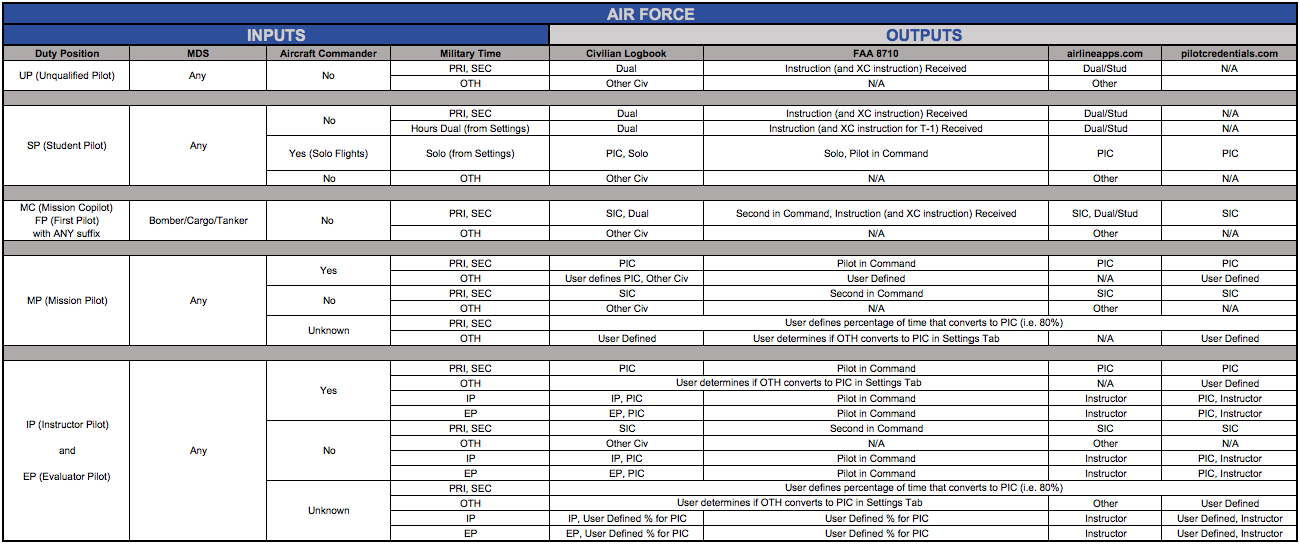Neither the Federal Aviation Administration nor commercial airline industry publishes guidelines for converting military flight hours to civilian time. We’ve compiled the tables below by analyzing FAA regulations and interpreting various publications to determine the most effective method for re-categorizing military time. MilKEEP has built its patent pending system and method based on the following rules you see below. Begin on the left and trace the path of your specific situation to see how MilKEEP converts your inputs for our various formats.
If there are any specific methods you would like to use that MilKEEP does not cover, you can easily add those methods once you download your logbook from our site.
MilKEEP allows users to log Simulator and RPA time for in their Military Logbook. However, Simulator and RPA time DOES NOT count toward civilian aviation totals (including the Civilian Logbook, FAA 8710, Airlineapps.com and Pilotcredentials.com). Therefore, it is not represented in the chart below.
How to Create a Manual Entry (for an individual sortie)
Standard Members can make unlimited manual entries per month
- From the menu at the top of the home screen, select “New”, then “Create Manual Entry”. If you have not already subscribed for a standard or premium membership or completed an initial upload of your flight history, you will be automatically redirected to our payment page.
- Input data in each field that corresponds to your sortie.
- Click “Submit”.
- NOTE: The Mission Symbol (Air Force) from the Manual Entry Page will not display on your logbook. This data is saved to your profile, and will be used in later versions to help you generate forms for military decorations.
How to edit an existing entry
- Click on the “Edit” button to the right of any individual sortie entry.
- Add/edit any information for the individual sortie.
- Click “Update”.
How to export your logbook
You can export your logbook simply by clicking on the “Download” button on any of the Logbook screens.
User Settings
Users will be able to input information when initially creating an account and update their information at any time by clicking on the “Settings” tab. From “Settings” you can:
- Set a default MDS (Frame for Navy) and Duty Position. These fields will auto-fill when you create a new manual entry.
- (Air Force) Input Pilot Training Information – The Individual Flight Record Report does not contain flights data from pilot training, as such we need you to input your “Summary Record of Training” data for accurate accounting. This is typically found at the beginning of your Flight Record Folder. The data you input here will create one cumulative sortie entry for each aircraft flown in UPT. If you need to edit hours for pilot training, please make the edits on the Settings tab.
- Add Certifications:
- Use the date you graduated pilot training as the “date certified as a pilot”.
- If you were certified as an Aircraft Commander in multiple aircraft, use the Earliest Date you were certified as an aircraft commander. If you crossflow into other aircraft as a first pilot, MilKEEP uses your Duty Position to prevent crediting any sorties with PIC time prior to your upgrade to Aircraft Commander in a new aircraft.
- Set a preference so that manually entered sorties default you as the Aircraft Commander. You can also edit this option inside of individual sortie entries.
- (Air Force) Set a percentage of time dedicated to Pilot In Command (PIC). The Individual Flight Record Report does not record Aircraft Commander status for individual sorties, only the duty position. MilKEEP gives you the option to set a percentage of a sortie’s time as PIC time when Pilot in Command status is “Unknown”.
- The remainder of Air Force “PRIMARY” and “SECONDARY” time not counted as PIC will be counted as Second In Command (SIC) time.
- See below for how “OTHER” time is allocated.
- (Air Force) Set a preference for “OTHER” time. MilKEEP gives you the option to count any “OTHER” time logged on a sortie as PIC.
- If you set “Yes”: All “OTHER” time will convert to PIC if the sortie designates you as the Pilot in Command. If the sortie has “Unknown” for Pilot in Command, it will not count “OTHER” time as PIC. For the Airlineapps.com page, “OTHER” time is not counted as PIC regardless of the setting.
- If you set “No”: “OTHER” time will not convert to PIC and show as “Civilian Other”.
- (Navy) Set a preference for “Special Aircrew” time. MilKEEP gives you the option to count this time as PIC if you logged A/C Cdr time on that sortie.
- If you set “Yes”: All “Special Aircrew” time will convert to PIC if the sortie designates you as the Pilot in Command.
- If you set “No”: “Special Aircrew” time will not convert to PIC and show as “Civilian Other” column
Air Force:
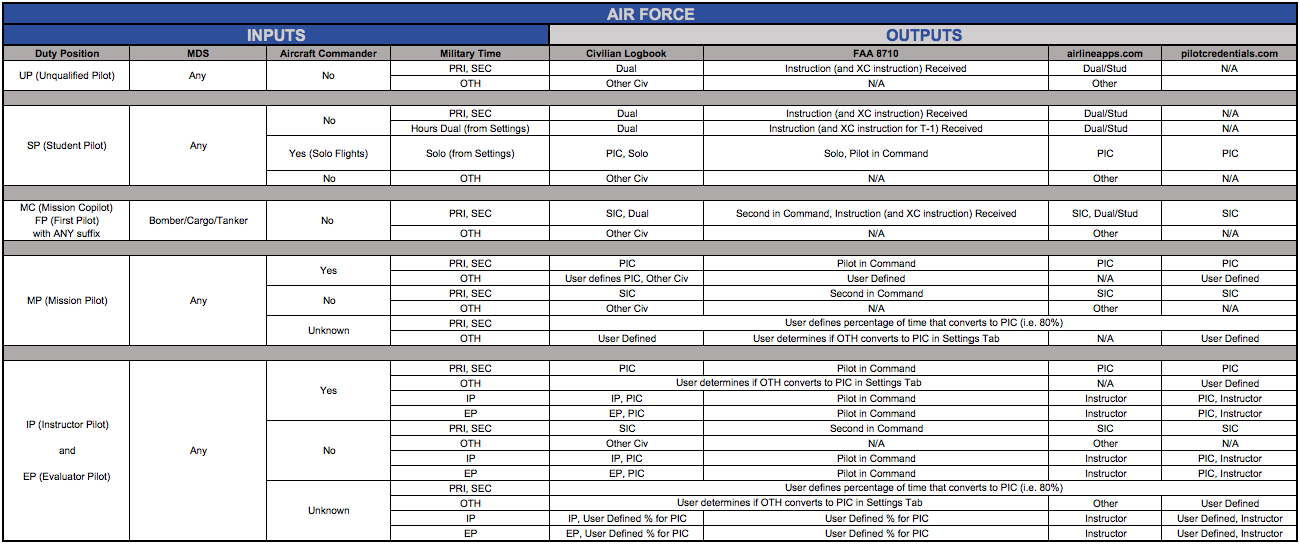
Navy:

Army:

Marines: